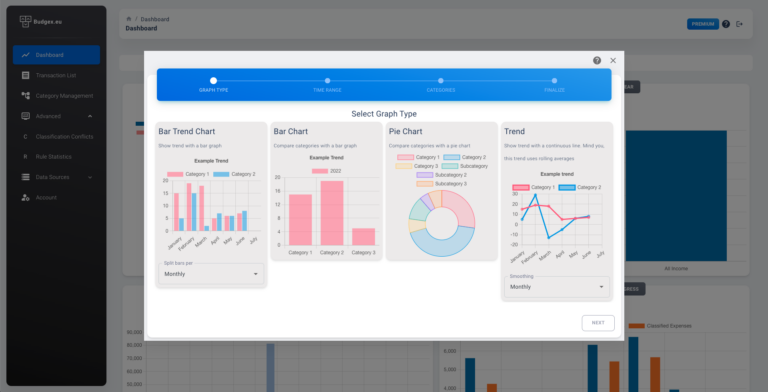How does Budgex work?
Highlight of the core concepts and features of Budgex
Overview
Welcome to the wonderful world of Budgex! We’re here to help you take control of your finances and make sense of all those pesky bank transactions. On this page, you’ll learn all about the magical concepts of categories, how to categorize your transactions like a pro, and how to link your data with ease. So grab a cup of your favorite beverage, sit back, and let’s get started on your journey to financial bliss! We promise it will be a hoot and a half!
Categories
So let’s talk about categories, the backbone of Budgex. Categories are like little filing cabinets for your transactions. They help you organize and group your transactions together in a way that makes sense to you.
But here’s the cool thing about Budgex categories: they’re not just one-dimensional. They’re like a set of Russian dolls, where each category can have subcategories. So, for example, you could have a ‘Food‘ category and within that category, you could have subcategories like ‘Grocery‘, ‘Eating Out‘ and ‘Snacks‘. And if you make a purchase at a grocery store, Budgex will automatically put it into the ‘Grocery‘ subcategory, but it will also be in the ‘Food‘ category because it’s a subcategory of it. This way you can have a granular view of your expenses but also a more general one.
And speaking of general categories, Budgex has three root categories that can’t be deleted: ‘Expenses‘, ‘Income‘ and ‘Ignore‘. The ‘Expenses’ and ‘Income’ categories are pretty self-explanatory, but the ‘Ignore‘ category is a little different. It’s for transactions that you don’t want to analyze. A typical example would be when you transfer money from your checking account to your savings account. You don’t really want to analyze those transactions, but you don’t want to delete them either. So, you put them in the ‘Ignore’ category and Budgex will ignore them for analysis purposes but you will still be able to see them if you need to.
Budgex also allows users to create custom categories, so you can categorize your transactions in any way that makes sense for you. You can be as specific or as general as you want, and can change or refine the categories as your needs change.
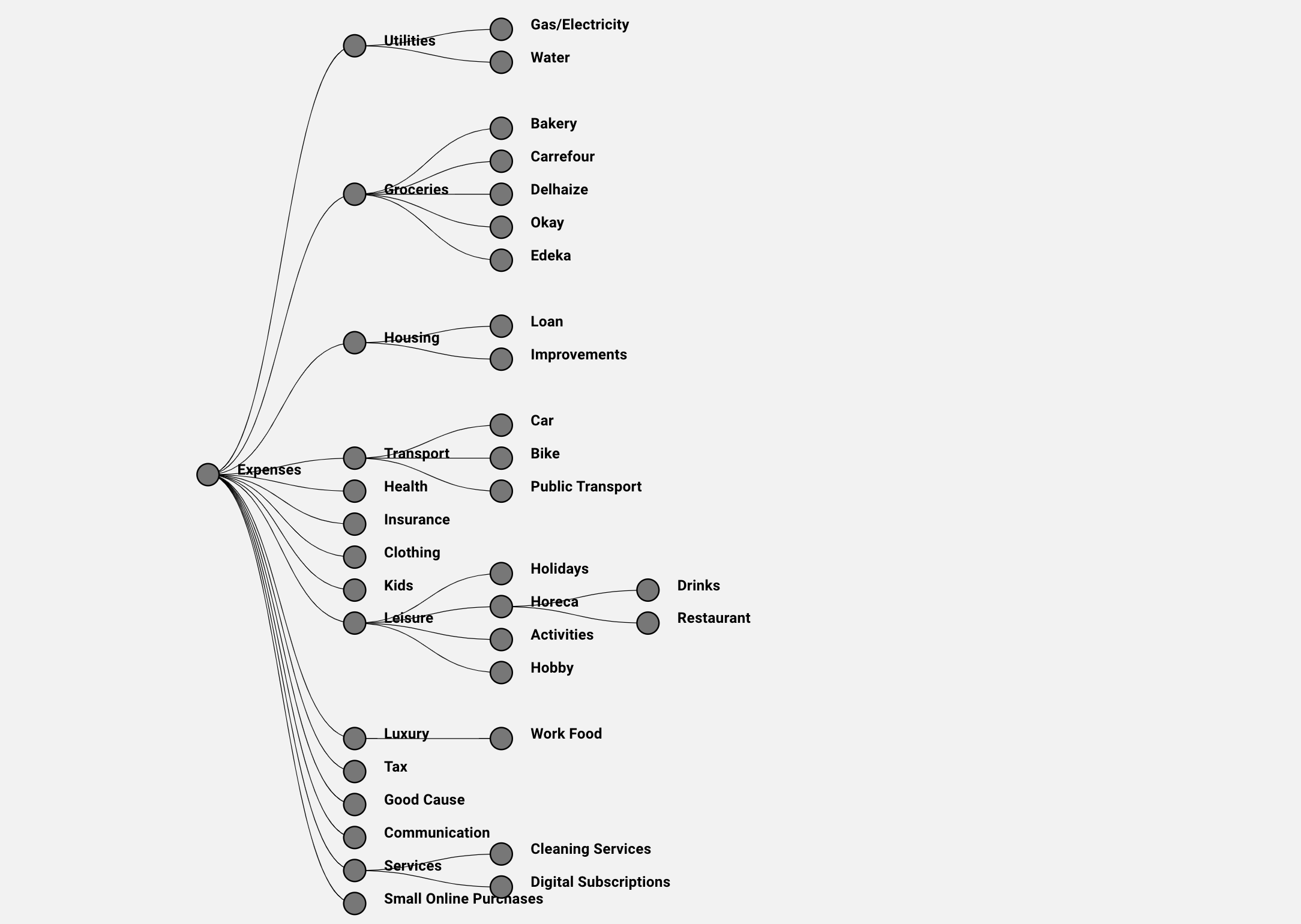
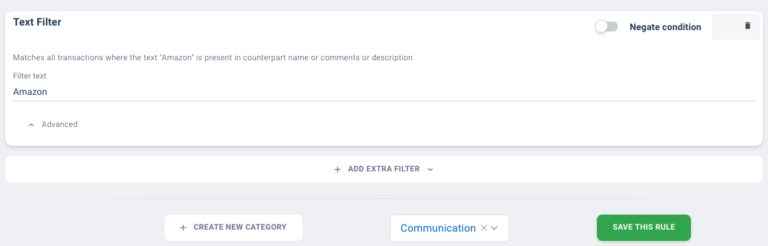
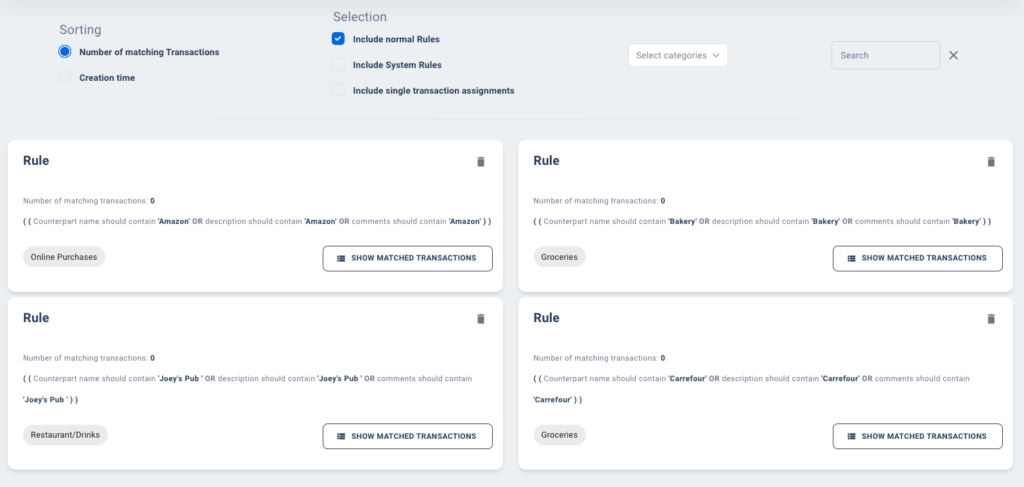
Rules
Categorisation rules are the basis for Budgex.
General rules are like a set of instructions for Budgex to follow. They’re like a “if this, then that” type of thing. For example, you can create a general rule that says “if a transaction is from a grocery store, then assign it to the ‘Food’ category.” This way, all transactions from grocery stores will automatically be put into the ‘Food’ category.
Specific assignments are like the boss of the rules. They’re like the “do this, no matter what” type of thing. For example, let’s say you bought a present at a store where you normally by clothing. With specific assignments, you can say “hey Budgex, that one transaction from Amazon should have been in the ‘Gifts’ category, not ‘Clothing’.” And just like that, Budgex will make the correction.
If a transaction doesn’t match any of the rules or specific assignments you’ve created, Budgex will still have your back. By default, all transactions will be assigned to either the ‘Expenses‘ or ‘Income‘ category, based on the sign of the transaction.
Conflicts
One of the things that can happen when using Budgex is that a transaction may match multiple general rules, which can create a conflict. This happens when a transaction is assigned to different categories that are not compatible within the category tree. For example, if a transaction is matched by a rule that assigns it to the ‘Food‘ category, but also matched by another rule that assigns it to the ‘Clothing‘ category, Budgex will flag this as a conflict. This is because a transaction cannot be in both the ‘Food’ and ‘Clothing’ category at the same time, as they are not compatible within the category tree.
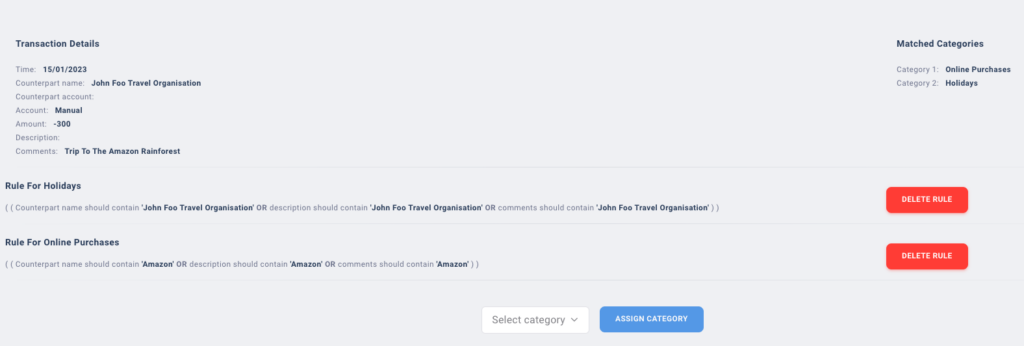
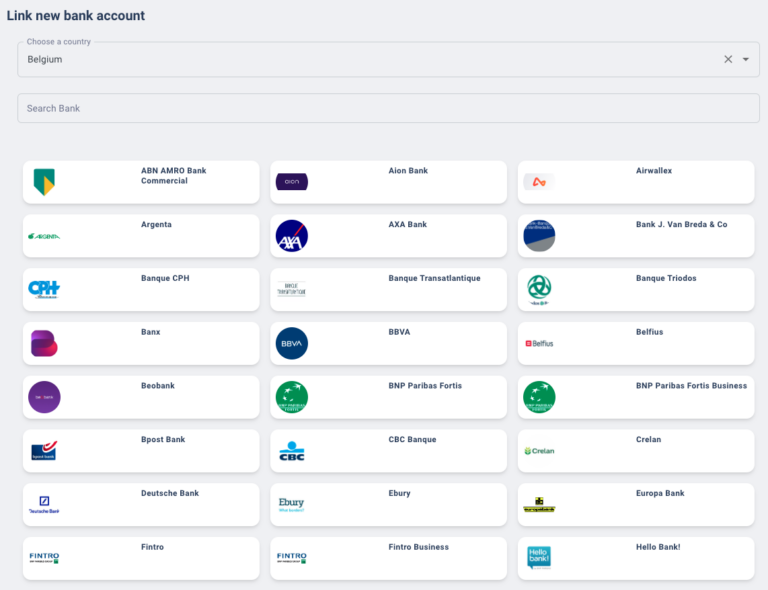
Import Data
With Budgex, you have the flexibility to import your data in the way that works best for you. We offer three options for importing your transactions: linking your bank, uploading CSV files, and manual input.
The first and recommended option is to link your bank account. This allows Budgex to automatically download your transactions, saving you time and effort. Budgex supports more than 2000 European banks. The access that you provide to Budgex is read-only and safe, and can be revoked at any time. This way you can be sure that your data is secure and protected.
The second option is to upload CSV files. After uploading a CSV file, you can define how the CSV file should be translated into transactions by showing Budgex the meaning of each column. This allows you to import your data in a format that’s familiar to you and can be done with a few clicks.
The last option is to manually create transactions into Budgex. This allows you to input transactions one by one, and is perfect for those who prefer a more hands-on approach.
Visualise your data
Ladies and gentlemen, welcome to the wild world of Budgex graphing! We know that sometimes numbers and data can be a bit dry, so we’ve made it our mission to bring those numbers to life with our convenient graphing wizard. It’s like a magic wand for your finances.
With our user-friendly interface, creating the graphs you want to see has never been easier. You can choose from a variety of visualization types, including trendlines, pie charts, and bar charts. And with the ability to select which categories to show and which time period to display, you’ll be able to uncover insights and patterns that you never knew existed.
But that’s not all, we also have a cool option for clicking on a graph element. When you click on part of the graph, it will show you which transactions are part of that graph element. It’s like a treasure map for your finances, leading you straight to the source of your spending or earning.
So go ahead, play with our wizard and create the graphs that you’ve always wanted to see. With Budgex, you’ll have the power to turn boring financial data into a colorful, interactive and fun experience.